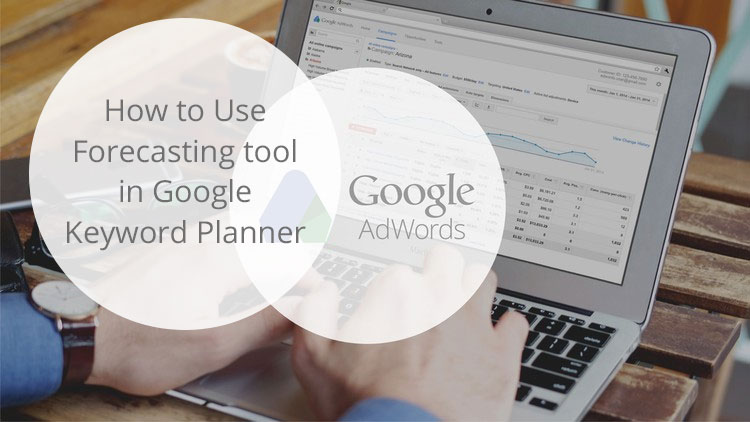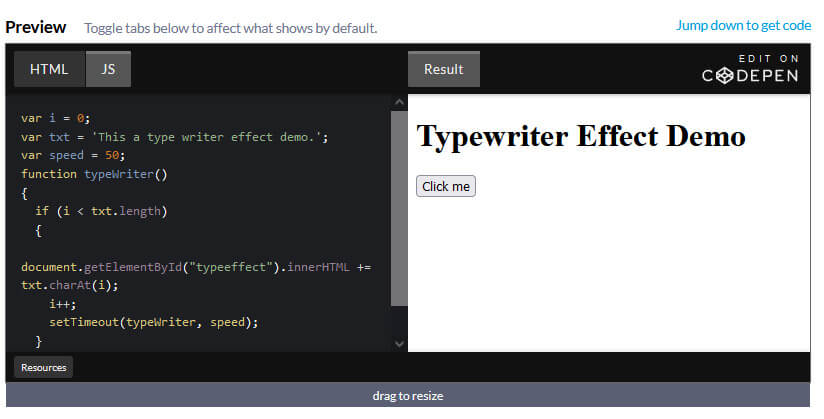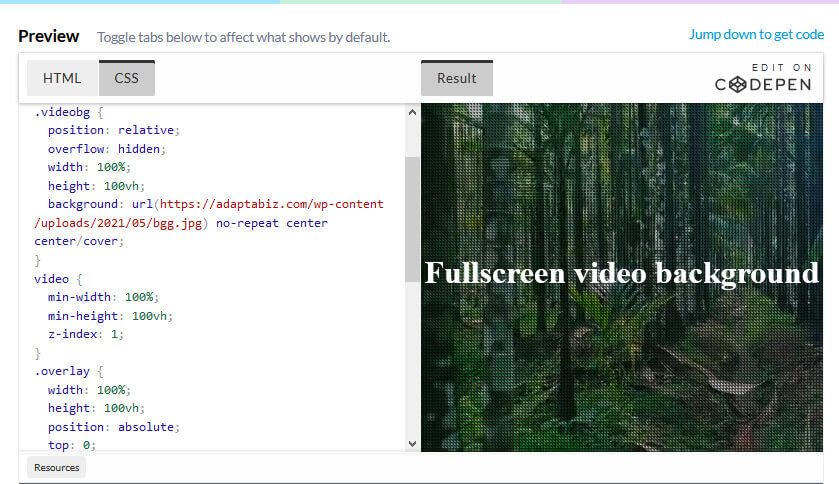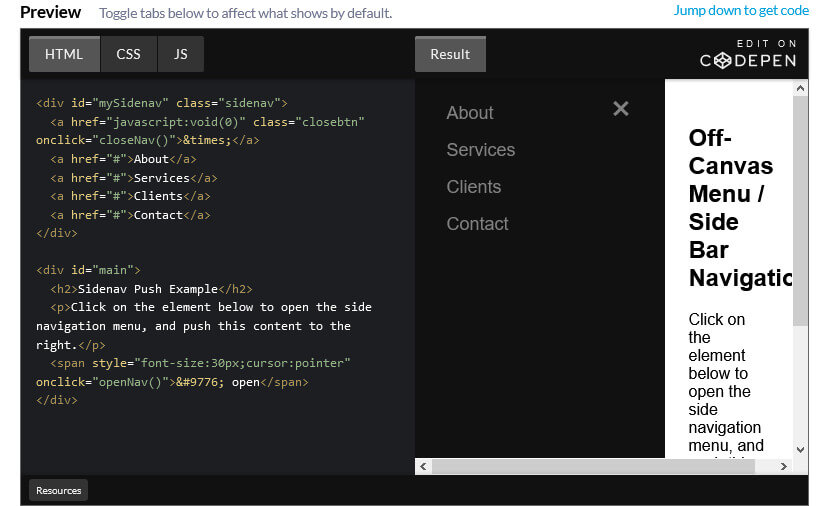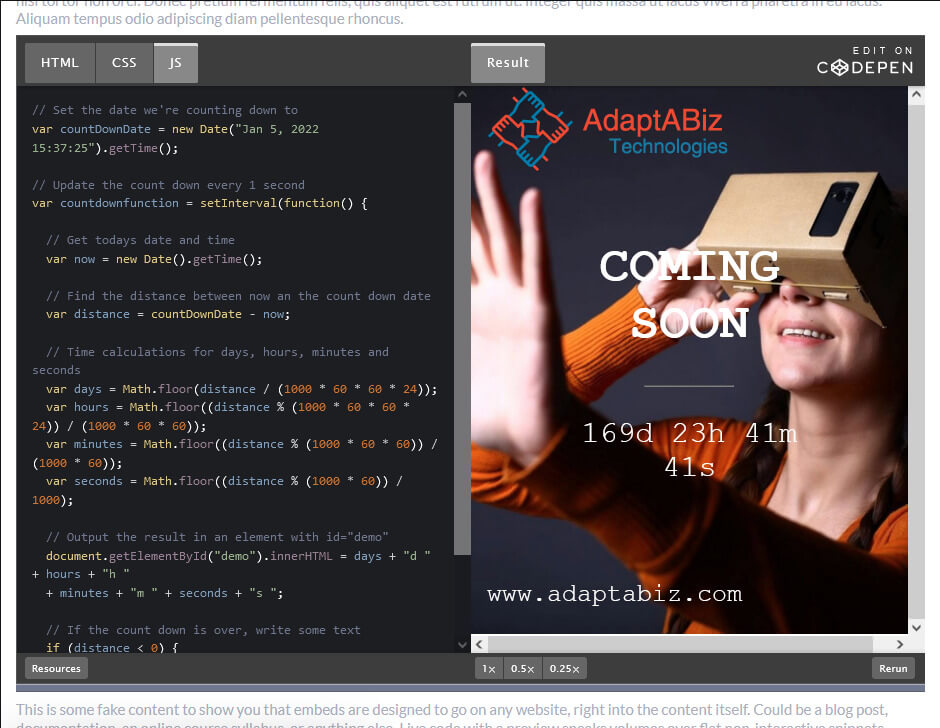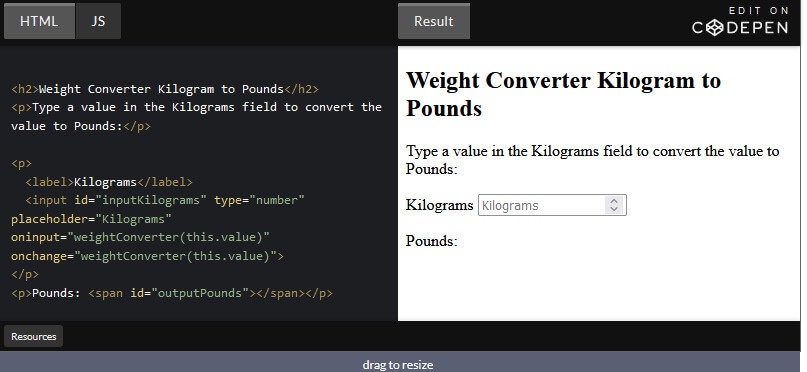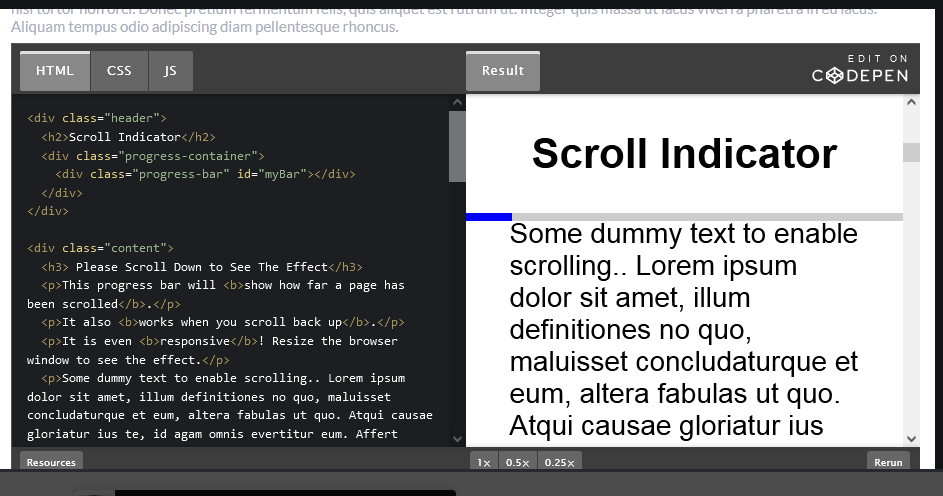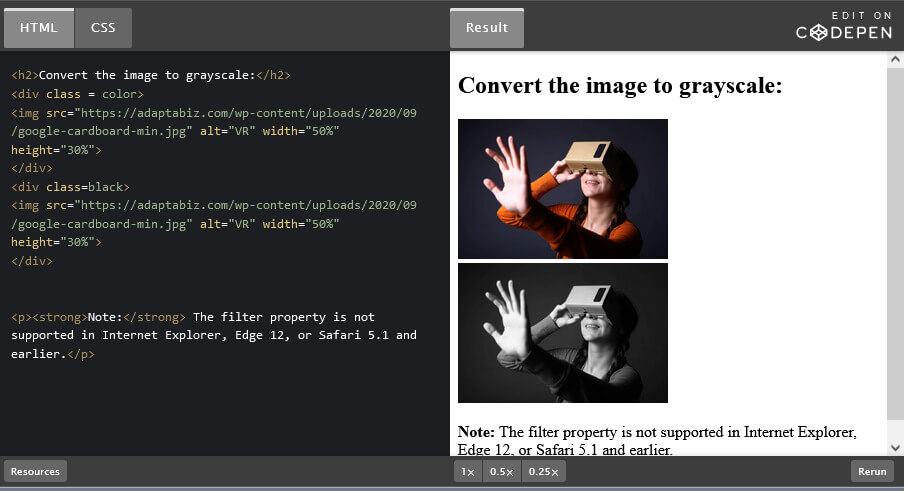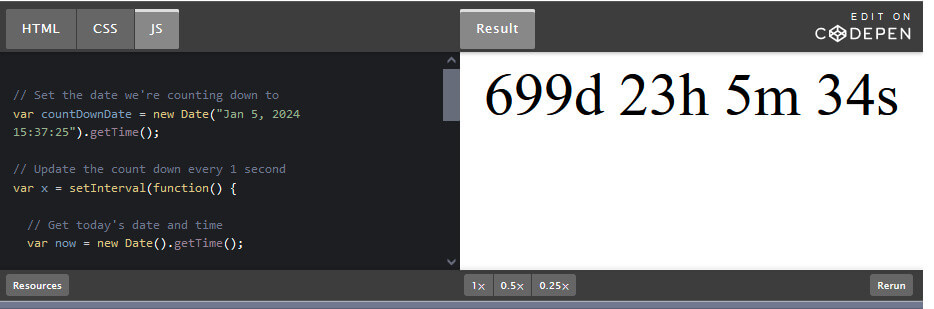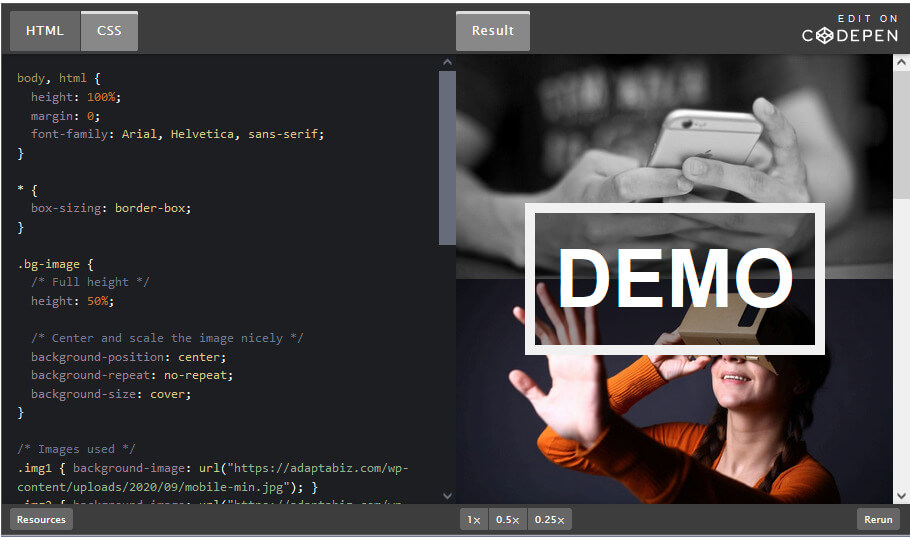Google has recently updates its Keyword planner tool in Google Adwords , which now shows ranges of data based on how much you spend on ads and how frequently you use the tool. For eg : Suppose earlier keyword planner shows 700 searches per month for a keyword, now it will show 100- 1 k searches These changes has been done in order to prevent “bots” from submitting an overwhelming number of searches in Keyword Planner, which was slowing down the tool and occasionally causing errors that prevented people from using the tool.
However, this created confusion to the advertisers, as data is now being shown in ranges – which made it difficult for advertisers to accurately determine which keyword to target or how much to bid on them.
Google Suggested Solution to the above solution – ” The forecasting tool ” , But how to use it ??
Here are the Steps to Use Forecasting tool in Google Keyword Planner
- Login to your Adwords account – http://adwords.google.com/KeywordPlanner
- Now Click Search for new keywords using a phrase, website or category and enter or paste keywords related to your business or service
- Click Get ideas
- Find the keywords relevant to your business and click Add to plan on the right
- Click Review plan on the right to see forecasts for the keywords in your plan
- From here, you can enter different bids and budgets and see detailed forecasts for your keywords, including impressions, clicks, and cost
- You can also view forecasts by location or device to see how bid multipliers affect performance, or enter your expected conversion rates and values to maximize your return
- To remove keywords and update your forecast, click the Keyword tab, check the boxes next to the keywords you’d like to remove, then select Selected from the “Delete keywords” section of the Edit drop-down
- Not satisfied with the forecast result ??, select Back to search from the top right to find more keywords and add them to your plan
- Once satisfied with your plan, you can download your forecasts or save the plan to your account