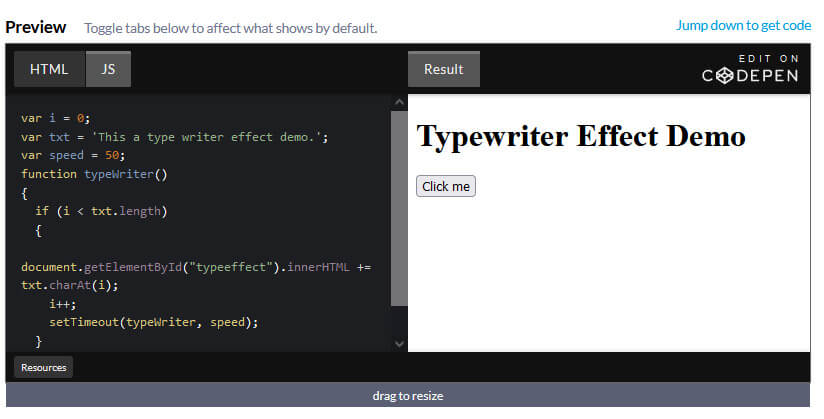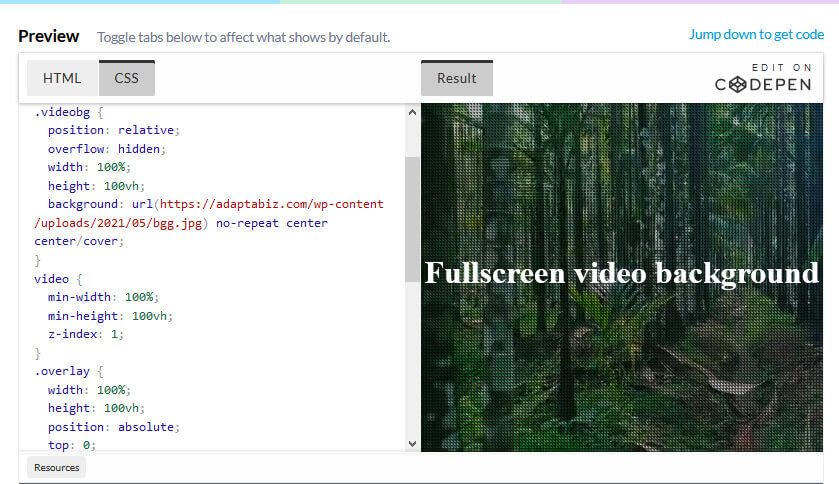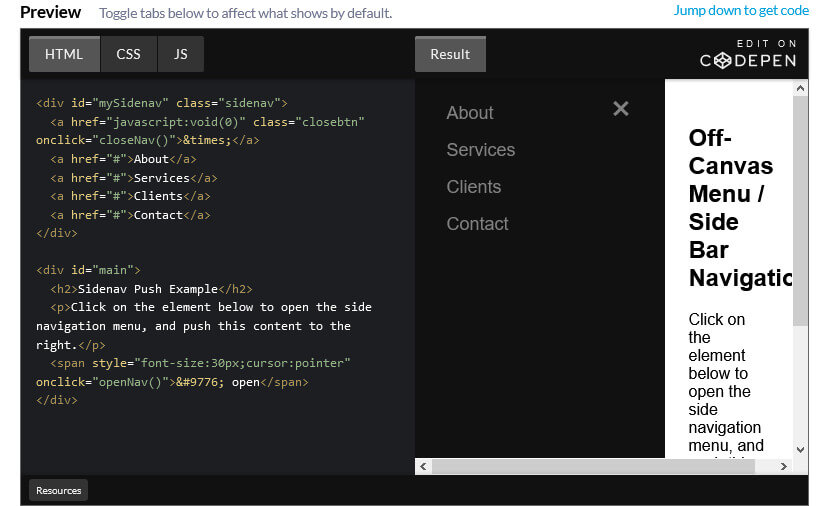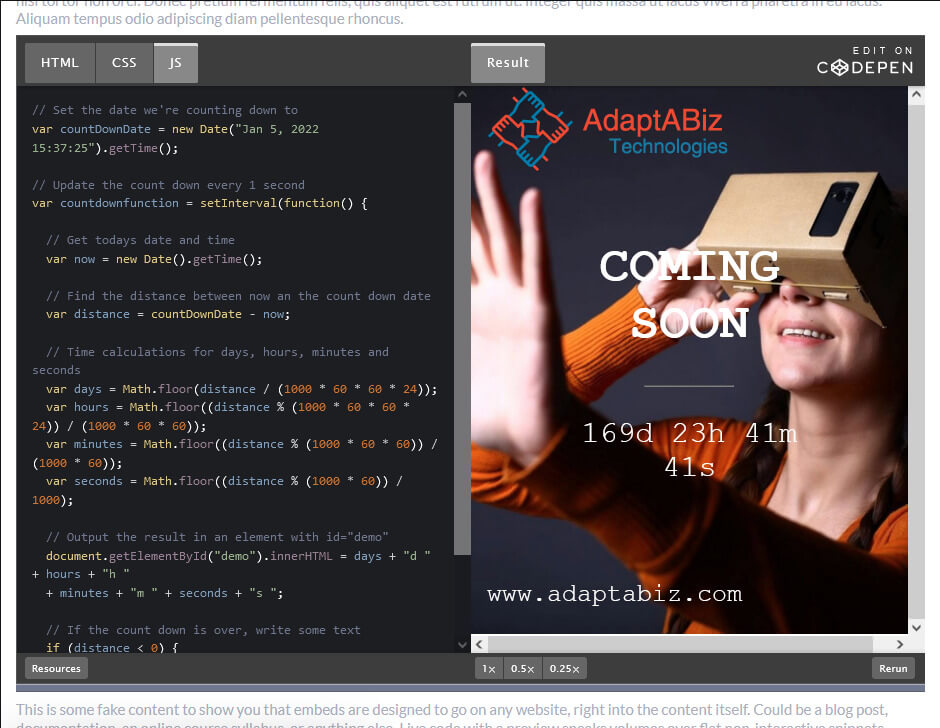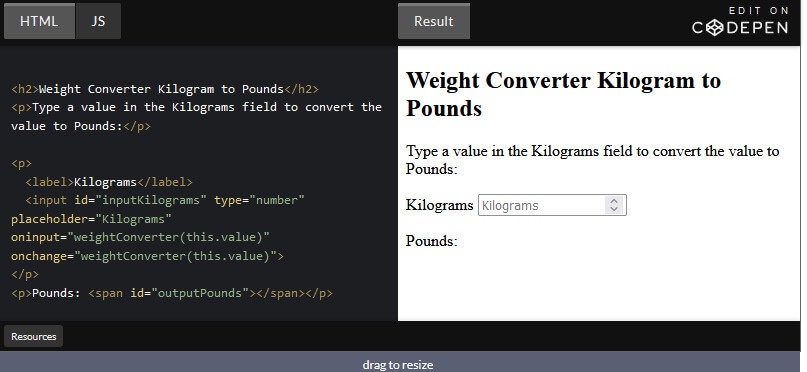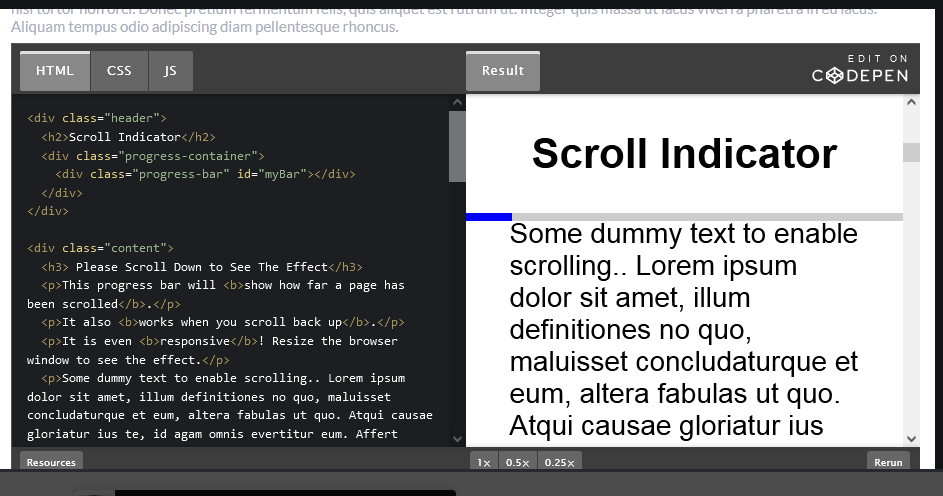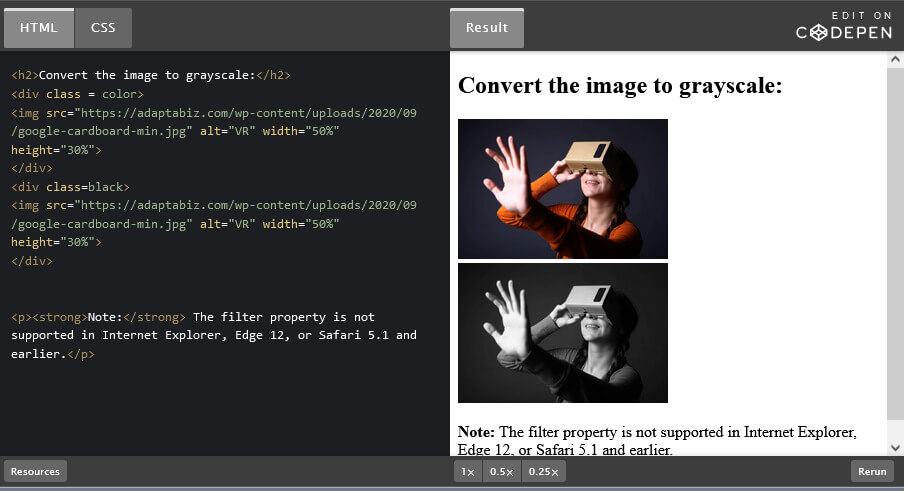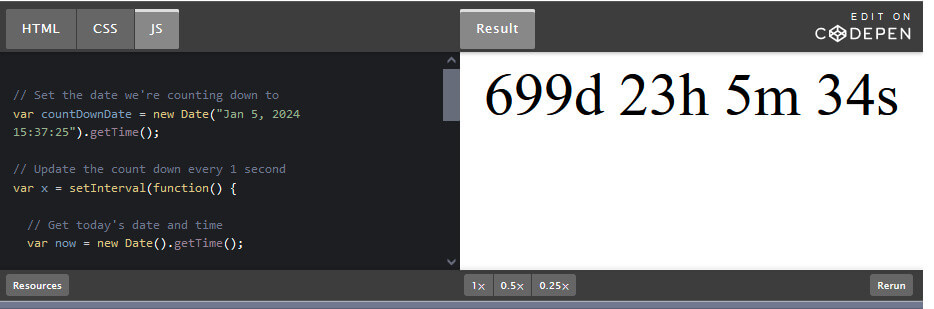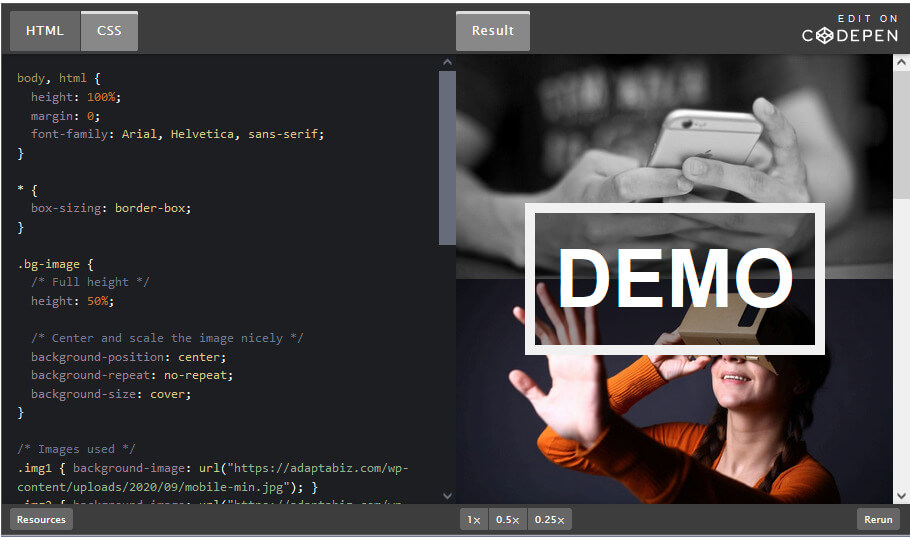Learn How to Create an AutoComplete Form using HTML, CSS and Java Script
Step 1) Add HTML:
<!--Make sure the form has the autocomplete function switched off:-->
<form autocomplete="off" action="/action_page.php">
<div class="autocomplete" style="width:300px;">
<input id="myInput" type="text" name="myCountry" placeholder="Country">
</div>
<input type="submit">
</form>Step 2) Create a JavaScript Array:
var countries = ["Afghanistan","Albania","Algeria","Andorra","Angola","Anguilla","Antigua & Barbuda","Argentina","Armenia","Aruba","Australia","Austria","Azerbaijan","Bahamas","Bahrain","Bangladesh","Barbados","Belarus","Belgium","Belize","Benin","Bermuda","Bhutan","Bolivia","Bosnia & Herzegovina","Botswana","Brazil","British Virgin Islands","Brunei","Bulgaria","Burkina Faso","Burundi","Cambodia","Cameroon","Canada","Cape Verde","Cayman Islands","Central Arfrican Republic","Chad","Chile","China","Colombia","Congo","Cook Islands","Costa Rica","Cote D Ivoire","Croatia","Cuba","Curacao","Cyprus","Czech Republic","Denmark","Djibouti","Dominica","Dominican Republic","Ecuador","Egypt","El Salvador","Equatorial Guinea","Eritrea","Estonia","Ethiopia","Falkland Islands","Faroe Islands","Fiji","Finland","France","French Polynesia","French West Indies","Gabon","Gambia","Georgia","Germany","Ghana","Gibraltar","Greece","Greenland","Grenada","Guam","Guatemala","Guernsey","Guinea","Guinea Bissau","Guyana","Haiti","Honduras","Hong Kong","Hungary","Iceland","India","Indonesia","Iran","Iraq","Ireland","Isle of Man","Israel","Italy","Jamaica","Japan","Jersey","Jordan","Kazakhstan","Kenya","Kiribati","Kosovo","Kuwait","Kyrgyzstan","Laos","Latvia","Lebanon","Lesotho","Liberia","Libya","Liechtenstein","Lithuania","Luxembourg","Macau","Macedonia","Madagascar","Malawi","Malaysia","Maldives","Mali","Malta","Marshall Islands","Mauritania","Mauritius","Mexico","Micronesia","Moldova","Monaco","Mongolia","Montenegro","Montserrat","Morocco","Mozambique","Myanmar","Namibia","Nauro","Nepal","Netherlands","Netherlands Antilles","New Caledonia","New Zealand","Nicaragua","Niger","Nigeria","North Korea","Norway","Oman","Pakistan","Palau","Palestine","Panama","Papua New Guinea","Paraguay","Peru","Philippines","Poland","Portugal","Puerto Rico","Qatar","Reunion","Romania","Russia","Rwanda","Saint Pierre & Miquelon","Samoa","San Marino","Sao Tome and Principe","Saudi Arabia","Senegal","Serbia","Seychelles","Sierra Leone","Singapore","Slovakia","Slovenia","Solomon Islands","Somalia","South Africa","South Korea","South Sudan","Spain","Sri Lanka","St Kitts & Nevis","St Lucia","St Vincent","Sudan","Suriname","Swaziland","Sweden","Switzerland","Syria","Taiwan","Tajikistan","Tanzania","Thailand","Timor L'Este","Togo","Tonga","Trinidad & Tobago","Tunisia","Turkey","Turkmenistan","Turks & Caicos","Tuvalu","Uganda","Ukraine","United Arab Emirates","United Kingdom","United States of America","Uruguay","Uzbekistan","Vanuatu","Vatican City","Venezuela","Vietnam","Virgin Islands (US)","Yemen","Zambia","Zimbabwe"];
Step 3) Add CSS:
The container must have a “relative” positioning.
* { box-sizing: border-box; }
body {
font: 16px Arial;
}
.autocomplete {
/*the container must be positioned relative:*/
position: relative;
display: inline-block;
}
input {
border: 1px solid transparent;
background-color: #f1f1f1;
padding: 10px;
font-size: 16px;
}
input[type=text] {
background-color: #f1f1f1;
width: 100%;
}
input[type=submit] {
background-color: DodgerBlue;
color: #fff;
}
.autocomplete-items {
position: absolute;
border: 1px solid #d4d4d4;
border-bottom: none;
border-top: none;
z-index: 99;
/*position the autocomplete items to be the same width as the container:*/
top: 100%;
left: 0;
right: 0;
}
.autocomplete-items div {
padding: 10px;
cursor: pointer;
background-color: #fff;
border-bottom: 1px solid #d4d4d4;
}
.autocomplete-items div:hover {
/*when hovering an item:*/
background-color: #e9e9e9;
}
.autocomplete-active {
/*when navigating through the items using the arrow keys:*/
background-color: DodgerBlue !important;
color: #ffffff;
}Step 4) Add JavaScript:
function autocomplete(inp, arr) {
/*the autocomplete function takes two arguments,
the text field element and an array of possible autocompleted values:*/
var currentFocus;
/*execute a function when someone writes in the text field:*/
inp.addEventListener("input", function(e) {
var a, b, i, val = this.value;
/*close any already open lists of autocompleted values*/
closeAllLists();
if (!val) { return false;}
currentFocus = -1;
/*create a DIV element that will contain the items (values):*/
a = document.createElement("DIV");
a.setAttribute("id", this.id + "autocomplete-list");
a.setAttribute("class", "autocomplete-items");
/*append the DIV element as a child of the autocomplete container:*/
this.parentNode.appendChild(a);
/*for each item in the array...*/
for (i = 0; i < arr.length; i++) {
/*check if the item starts with the same letters as the text field value:*/
if (arr[i].substr(0, val.length).toUpperCase() == val.toUpperCase()) {
/*create a DIV element for each matching element:*/
b = document.createElement("DIV");
/*make the matching letters bold:*/
b.innerHTML = "<strong>" + arr[i].substr(0, val.length) + "</strong>";
b.innerHTML += arr[i].substr(val.length);
/*insert a input field that will hold the current array item's value:*/
b.innerHTML += "<input type='hidden' value='" + arr[i] + "'>";
/*execute a function when someone clicks on the item value (DIV element):*/
b.addEventListener("click", function(e) {
/*insert the value for the autocomplete text field:*/
inp.value = this.getElementsByTagName("input")[0].value;
/*close the list of autocompleted values,
(or any other open lists of autocompleted values:*/
closeAllLists();
});
a.appendChild(b);
}
}
});
/*execute a function presses a key on the keyboard:*/
inp.addEventListener("keydown", function(e) {
var x = document.getElementById(this.id + "autocomplete-list");
if (x) x = x.getElementsByTagName("div");
if (e.keyCode == 40) {
/*If the arrow DOWN key is pressed,
increase the currentFocus variable:*/
currentFocus++;
/*and and make the current item more visible:*/
addActive(x);
} else if (e.keyCode == 38) { //up
/*If the arrow UP key is pressed,
decrease the currentFocus variable:*/
currentFocus--;
/*and and make the current item more visible:*/
addActive(x);
} else if (e.keyCode == 13) {
/*If the ENTER key is pressed, prevent the form from being submitted,*/
e.preventDefault();
if (currentFocus > -1) {
/*and simulate a click on the "active" item:*/
if (x) x[currentFocus].click();
}
}
});
function addActive(x) {
/*a function to classify an item as "active":*/
if (!x) return false;
/*start by removing the "active" class on all items:*/
removeActive(x);
if (currentFocus >= x.length) currentFocus = 0;
if (currentFocus < 0) currentFocus = (x.length - 1);
/*add class "autocomplete-active":*/
x[currentFocus].classList.add("autocomplete-active");
}
function removeActive(x) {
/*a function to remove the "active" class from all autocomplete items:*/
for (var i = 0; i < x.length; i++) {
x[i].classList.remove("autocomplete-active");
}
}
function closeAllLists(elmnt) {
/*close all autocomplete lists in the document,
except the one passed as an argument:*/
var x = document.getElementsByClassName("autocomplete-items");
for (var i = 0; i < x.length; i++) {
if (elmnt != x[i] && elmnt != inp) {
x[i].parentNode.removeChild(x[i]);
}
}
}
/*execute a function when someone clicks in the document:*/
document.addEventListener("click", function (e) {
closeAllLists(e.target);
});
}Step 5) Initiate the Autocomplete Effect on “myInput”:
<script>
autocomplete(document.getElementById("myInput"), countries);
</script>Complete code would look like this:
How to Create an AutoComplete Form using HTML, CSS and Java Script
You may Also Like